Low Latency Video
Overview
Possibly the best way to get low latency video streaming from a Raspberry Pi is to use netcat and mplayer on the client and raspivid on the server.
Raspivid
Raspivid is installed by default with Raspian. It is very easy to use. The following command provides a number of options allowing you to save a video to your drive on the RPI.
$ raspivid -o newfile.h264 -t 4000 -a 12
The o flag allows you to store the video at the specified file name. The t flag determines on long in milliseconds the player will record. The a flag inserts a time date on your video. The video will be stored in the h264 format. You view this format using a VLC viewer but will need to look up option settings. You can also look up how to convert the h264 format to mpeg.
Viewer
In order to connect to the raspivid player on the RPI you will be using netcat and mplayer on your linux computer. If you are not running linux, I can’t help you. The following command will start netcat to connect to the RPI and pipe the output to mplayer.
$ netcat -l -p 5000 |mplayer -fps 60 -cache 2048 -
Once this is running your linux computer you need to log into your RPI and run the following command which will launch raspivid and pipe the output to netcat connected to your local linux computer on port 5000
$ raspivid -t 0 - w 1280 -h 720 -o - | nc 192.168.1.4 5000
NMAP
sudo nmap 10.1.41.1-100 -sn |grep -B 2 -i raspberry
SCP
Wired Communication
Limit Switch
Neopixel Strip
Voltage Regulator
Making Sounds
Switch Statement
Bluetooth Communication
Heat Dissipation
Motion Sensing
Light Detection
Stepper Driver
Pneumatics Driver
Drive Torque
Battery Selection
Reading Encoders
Data Logging
PCB Design
Alarm Clocks
Binary Clock
Feedback Loops
Distance Sensors
External Interrupts
Stroboscope
Timing Interrupts
Supercapacitors
ULTRASONIC SENSOR
Overview
In this lesson you will use an ultrasonic sensor to measure distance. Ultrasonic sensors include both a sender
out
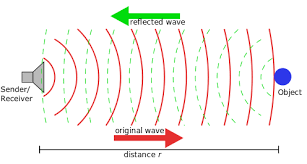
NOT FINISHED
BASIC LOGIC CIRCUIT
Overview
Logic gates form the basis of all modern computers. A small integrated circuit no bigger than your fingernail may contain millions of logic gates. There are also small integrated circuits (ICs) that contain only a few logic gates. In the really old days, computers were made completely from these sorts of ICs. They are seldom used in modern circuits, but provide a good exercise in learning about digital electronics.
AND Gate
Below is the schematic symbol for an AND gate. Note that it has two inputs and one output. The value of the output is determined by the combined values of the inputs.
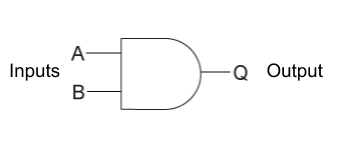
AND Gate
Below is diagram for integrated circuit that contains four AND gates. Note the four AND gate symbols inside the AND gate. The specific IC has the standard manufacturer number 74HC08.
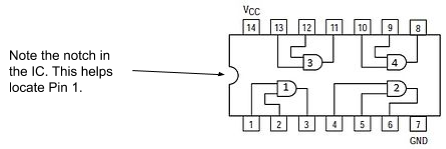
74HC08
Exercise:
Placing the 74HC08
Set up your breadboard as described above with power and ground on both busses.
Find a 74HC08 in the grey bins in the storage closet. They are in the cabinet titled ICS, Transistors and MCU Related.
Place the 74HC08 on your breadboard. Make sure the notch is the left so that pin 1 is on the bottom (closest to you) of the board. Refer to the section in concepts on breadboards for correct placement of an IC on a breadboard.
Powering your 74HC08. All electronics circuits require power. Just like you plug in a radio or toaster, you need to plug in your integrated circuit. (see schematic below)
Use a wire to connect the power pin (labeled Vcc in the diagram above) to the power bus of your breadboard.
Use another wire to connect the ground pin (labeled GND in the diagram above) to the ground bus of your breadboard.
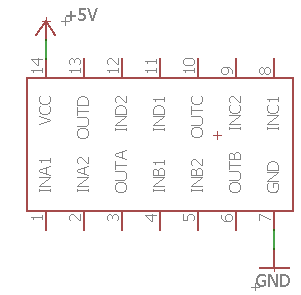
TEACHER CHECK _____
Testing the logic gate.
Using two long (6 inch) jump wires to connect the two inputs for the first AND gate (pin 1 and pin 2) to the power bus.
Using another long jump wire connect the output to your multimeter in a way that it can be used to measure the voltage of the output pin.
TEACHER CHECK _____
Complete the following table by moving the input wires between the ground and power bus on your breadboard. Note that on your breadboard the logic state HIGH is equivalent to 5V and the logic state LOW is equivalent ground. Using your multimeter to test the voltage at the output. For example, if the output reads ~5V on your meter than write HIGH in the output column. Note that the reading may not be exactly 5 volts.
74HC08 Gate Type: ____________
Input A |
Input B |
Output (HIGH or LOW) |
HIGH |
HIGH |
|
HIGH |
LOW |
|
LOW |
HIGH |
|
LOW |
LOW |
Add an LED to the output pin of the first gate (pin 3). Make sure to include a resistor and orient the LED correctly.
Demonstrate how you can turn on and off the LED depending on the placement (HIGH/HOW) of the inputs.
TEACHER CHECK _____
Each of the IC manufacturer numbers listed below represent ICs that contain between four and six logic gates each. For each of these ICs, wire the first gate on the IC and complete the table. If you need help with wiring the IC check out the ICs datasheet.
74HC32 Gate Type: ____________
Input A |
Input B |
Output (LED ON or OFF) |
HIGH |
HIGH |
|
HIGH |
LOW |
|
LOW |
HIGH |
|
LOW |
LOW |
74HC00 Gate Type: ____________
Input A |
Input B |
Output (LED ON or OFF) |
HIGH |
HIGH |
|
HIGH |
LOW |
|
LOW |
HIGH |
|
LOW |
LOW |
74HC02 Gate Type: ____________
Input A |
Input B |
Output (LED ON or OFF) |
HIGH |
HIGH |
|
HIGH |
LOW |
|
LOW |
HIGH |
|
LOW |
LOW |
74HC04 Gate Type: ____________
Input A |
Output (LED ON or OFF) |
HIGH |
|
LOW |