Real Time Clock
Overview
In this lesson, you will learn how to use an external real time clock (RTC) to create a clock circuit. The IC you will be using is a DS1307 made by Dallas Semiconductor. The device can keep track of time, date and day of week. It can automatically adjust for days in a month (30 vs 31) and can account for leap year. It can also be used with a low power battery backup to keep time during loss of power. This device also uses I2C as its communication protocol.


DS1307 IC (left) and 32.768Khz clock crystal (right)
Circuit
Below is the sample circuit diagram from the DS1307 datasheet. Use this diagram to complete the circuit on your breadboard. You will NEED to use the datasheet to determine which pin on the DS1307 is GND, SDA, SCL etc. You can find the DS1307 in the bin labeled Misc IC. Notes:
You do not need to connect SQWT/OUT
Vbat should be connected to power directly (not through the battery as shown.)
The crystal is a 32.768Khz clock crystal and can be found under Microcontrollers, Crystals and EEPROMs.
The pull-up resistors (Rpu) are both 10K
Connect SCL from the DS1307 to SCL on the Metro Mini
Connect SDA from the DS1307 to SDA on the Metro Mini
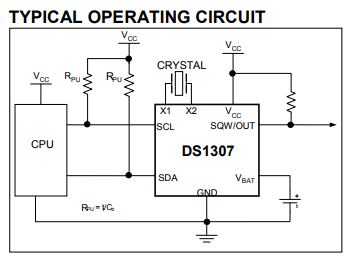
Code
Open the file under Examples/Grove - RTC DS1307/SetTimeAndDisplay. If this file does not exist use the manage library function to find the Grove - RTC DS1307 library. Upload the code to the Metro Mini and open the Serial Monitor. You should see the time on the left and the date on the right.
Set Time
You can set the time in the Setup function in your code. Try setting different times and dates. Note that you will need to set the correct day-of-week in your code.
TEACHER CHECK ____
12 Hour vs 24 Hour (optional)
The DS1307 can be set for either 24 hour or 12 hour time. The software library you are using may be set for 24 hour time. You can test the format by setting the time to 12:59:55 and wait five seconds to see if it changes to 1:00 or 13:00.
Change to 12 hour time
If your library is set to 24 hour time you can convert it to 12 hour time, by following the steps below to convert the library code itself.
Open your Windows file manager
Navigate to My Documents/Arduino/libraries/Grove RTC DS1307
Right click on DS1307.cpp and Open with Atom
Scroll down to the function void DS1307::getTime
As shown below comment out the first line and add the second line.
//hour = bcdToDec(Wire.read() & 0x3f); // Comment out this line for 12 hour time
hour = bcdToDec(Wire.read() & 0x1f); // Add this line for 12 hour time.
Scroll down to the function void DS1307::setTime
As shown below comment out the first line and add the second line.
//Wire.write(decToBcd(hour)); // If you want 12 hour you need to set bit 6
Wire.write(decToBcd(hour)\|0x40);
TEACHER CHECK ____
Time
Run the example code and show the results in the serial monitor.
Minimize Code
As with other lessons, save a copy of the code and minimize the code. In this case, minimize the code to just display the time including hour, minute and second.
TEACHER CHECK ____